MyDrive - Teaching Staff Network Storage Service
Teaching Staff Network Storage Service Guide
What is MyDrive?
MyDrive
is a network file storage service for certain teaching staff. Teaching staff can
access their files in the PC laboratory and anywhere with an Internet service.
What is the recommended software to use MyDrive?
-
Microsoft
Windows 10 or higher
-
Microsoft
Edge, Chrome, Firefox
-
Anti-virus
software
Who can use the MyDrive service?
Teaching
staff are eligible to use MyDrive. To utilize this service, teaching
staff have to apply to ITO via their departmental administrative officer for
prior configuration.
What is the default disk quota ?
The default
disk quota is 200MB.
How do I access the MyDrive service outside HKMU
campus?
You
can launch MyDrive services in either ways below :
�@
A. Networked drive access (also applicable in
access within PC laboratory )
B. Web access
A. Networked drive
access / How do the teaching staff access the MyDrive service in PC laboratory?
-
After successfully login Windows OS, you need to perform drive
mapping operation for Mydrive access.
-
Start => Computer
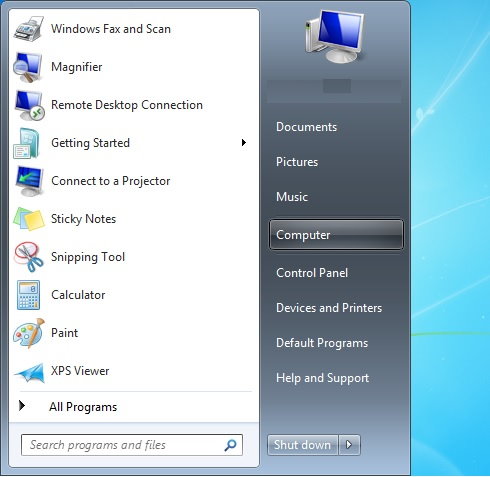
-
Start to map network drive as shown below

-
Enter https://mydrive.hkmu.edu.hk/xxxxxxxx
(where ��xxxxxxxx�� is your Staff username)
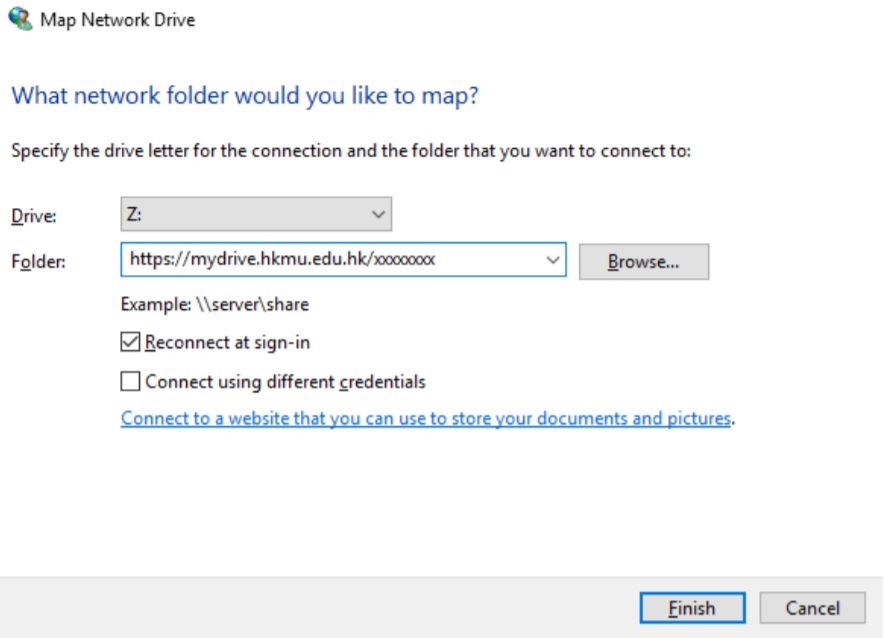
-
Enter username & password in the boxes below
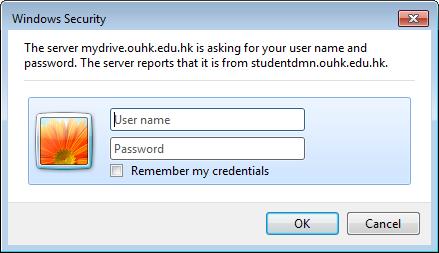
- Click on the mapped network drive, the content of your storage will be displayed for your use.
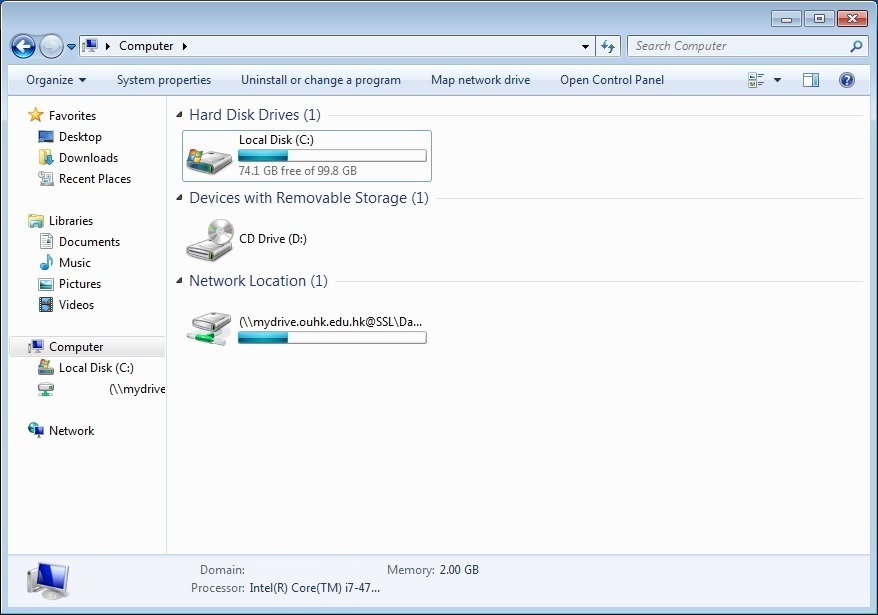
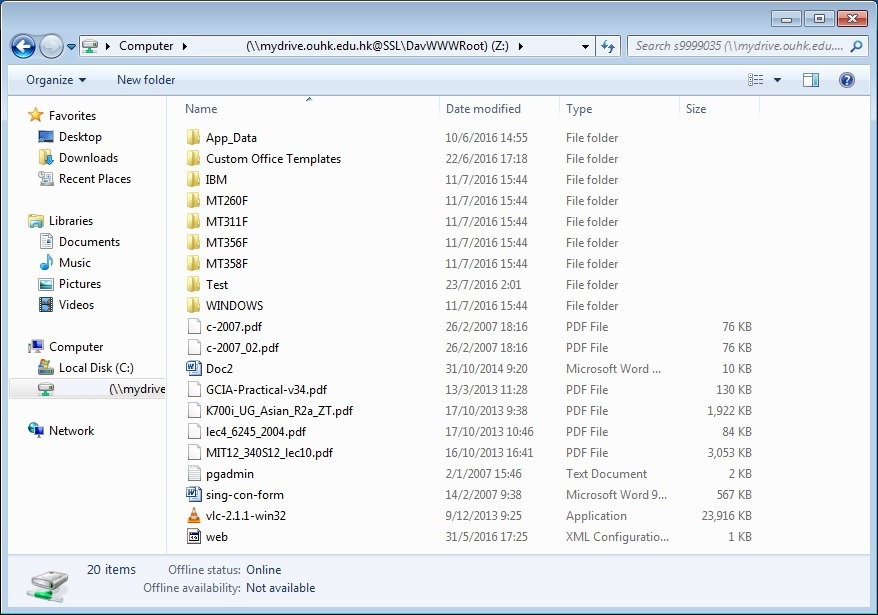
-
It is an obsolete way of access and is less
preferrable. Some file operations are not
supported with this access method.
-
Launch web browser
-
Enter https://mydrive.hkmu.edu.hk/your_staff_id
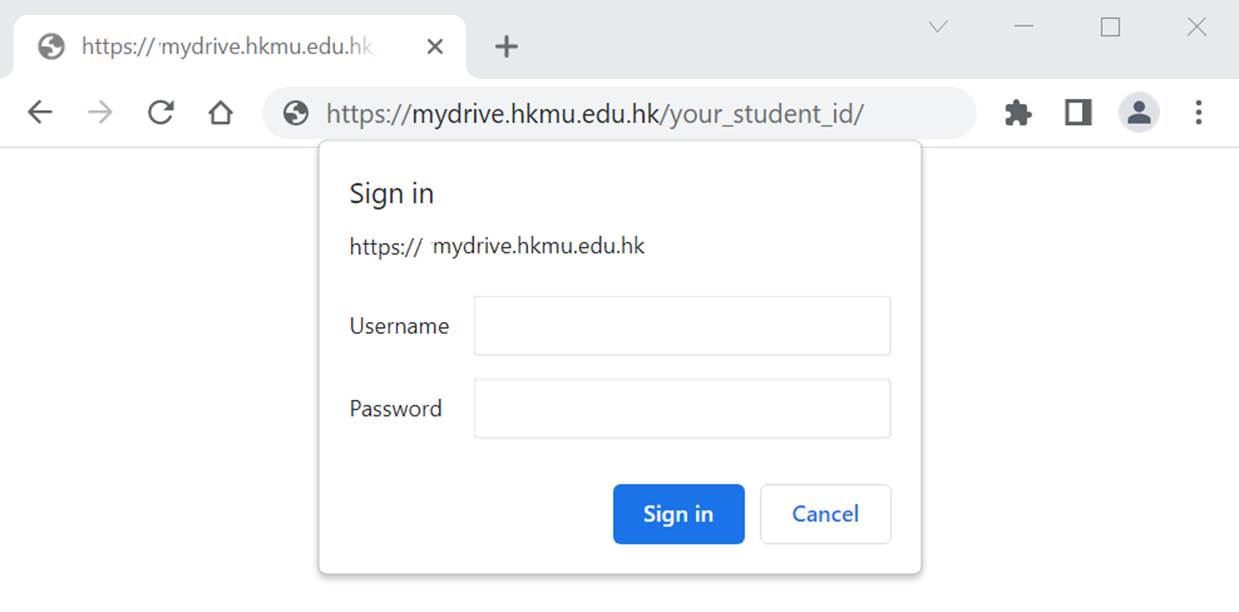 �@
�@
�@
-
Enter Username, single password and click ��Sign in��
-
Following warning window may be popped up depend on security level
of the Windows OS. Just click on the Allow button to
accept it if this window appears.
-
Your storage directory will be browsed automatically (takes some
time). It will then be displayed on your PC for your
use.
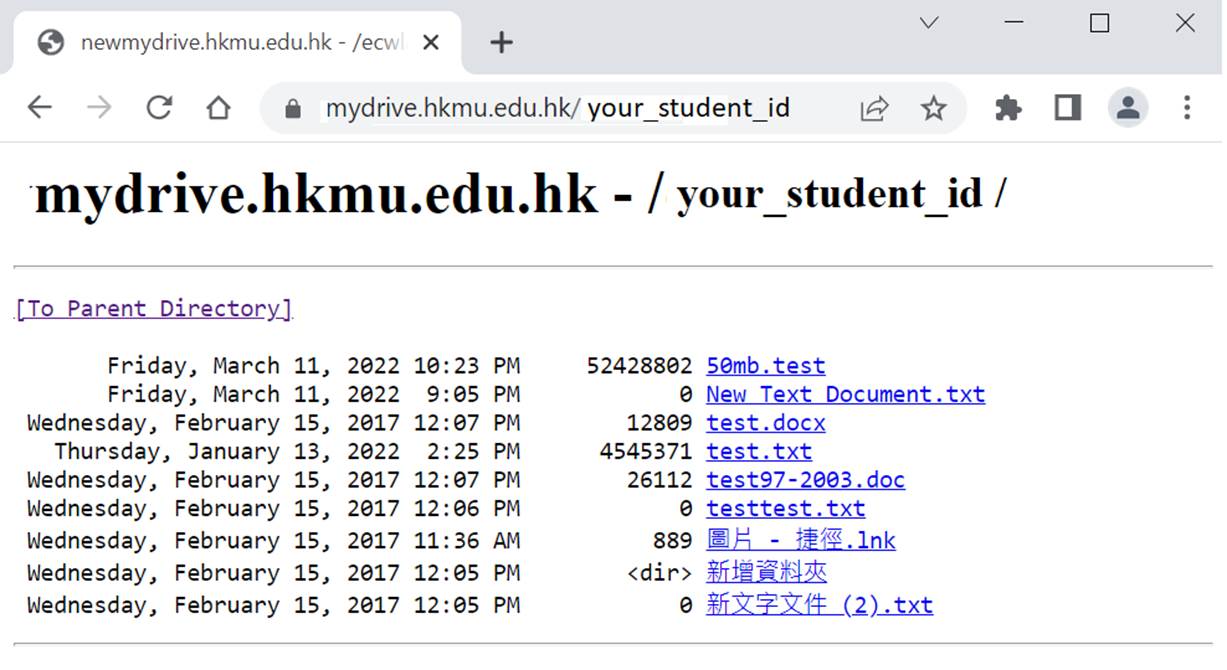
How to
Resolve File Size Exceeds Limit Error 0x800700DF in Windows 10?
-
If you try to download
or upload a file larger than 50MB in accessing MyDrive networked drive, you receive the "Error
0x800700DF: The file size exceeds the limit allowed and cannot be saved",
then continue below to resolve the problem.
-
The error "The file size exceeds the limit allowed and cannot
be saved", appears because the default download size limit is 50MB
(50000000 bytes). To solve the problem you need to increase the default limit
size to a higher value.
-
To fix the problem, a minor modification in registry
setting of your PC is needed. Please follow procedures with
extra caution :
-
Type command regedit
in command prompt
o
Navigate to the following registry key:
oHKEY_LOCAL_MACHINE\SYSTEM\CurrentControlSet\Services\WebClient\Parameters
o
At the right pane, double click at FileSizeLimitInBytes DWORD value

o
Modify the FileSizeLimitInBytes
value from ��50000000�� to ��1073741824�� in decimal
This
sets the maximum you can download from the WebDAV to 1GB at one time
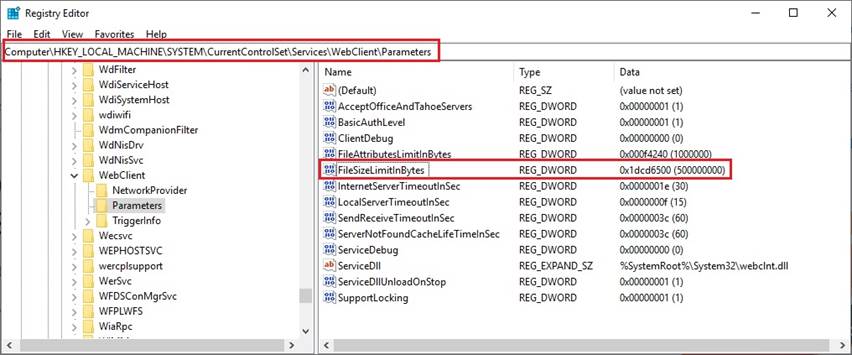
Exit Registry Editor and reboot your PC to make the change to take effect.
What can I do if I cannot logon?
You
can try changing your password.
Where can I get help on my password?
For
further questions, please call the Technical Hotline at 2711-2100 or email to itohelp@hkmu.edu.hk.